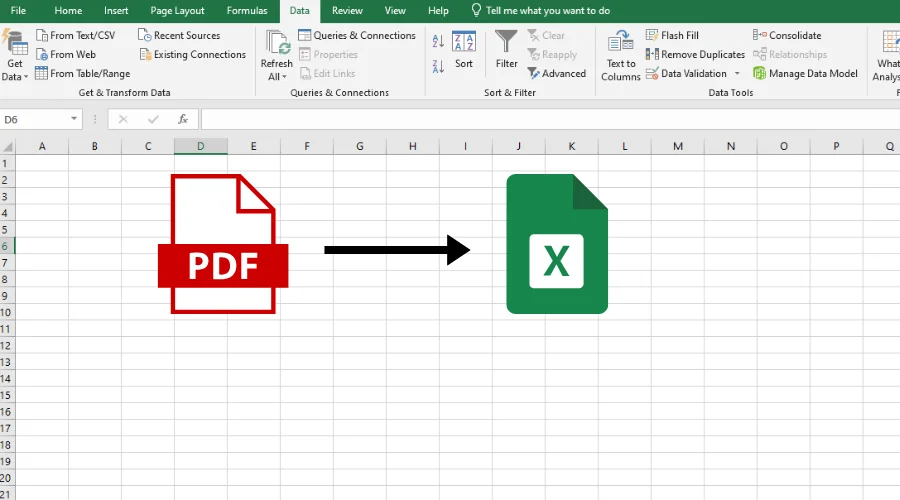The use of PDF files is always a need for information sharing in all devices. At times, users may want to fetch information from the PDFs and convert to Excel for analysis, editing, or computing. This book is going to provide all-rounded overview of how to convert PDF to Excel using step-by-step instructions, tips, and solutions to common challenges.
Methods for How to Convert PDF to Excel
- Using Online Tools
Online PDF to Excel converters are popular due to convenience usage. Most websites provide them with both free and paid versions.
Steps to Convert Using Online Tools
- Choose a reliable tool (e.g., Smallpdf, ILovePDF, or Adobe Acrobat Online)
- Upload your PDF file to the platform
- Select “Convert to Excel” or a similar option
- Download the converted Excel file
- Using Adobe Acrobat Pro
Adobe Acrobat Pro is paid software that converts from PDF to Excel.
Steps to Convert Using Adobe Acrobat Pro:
- Open the PDF file in Adobe Acrobat Pro
- Go to File > Export To > Spreadsheet
- Choose “Microsoft Excel Workbook”
- Save the file to your desired location
- Using Google Sheets
Google Sheets allows online conversion of PDF into a format that is friendly to Excel.
Steps to Convert Using Google Sheets
- Upload the PDF to Google Drive
- Use Google Drive’s OCR (Optical Character Recognition) to extract text
- Export the data to Google Sheets and save it as Excel file
- Converting Manually Using Excel
For simple PDFs that aren’t heavily formatted, it might be enough to convert them by hand.
How to Convert PDF to Excel without software?
Step 1
You open up a new, blank worksheet in Excel to create one. This is where you will collect, hold, and even manipulate your data. You could begin by opening a new worksheet or workbook, but you could bring data from PDFs in to use in an already existing sheet.
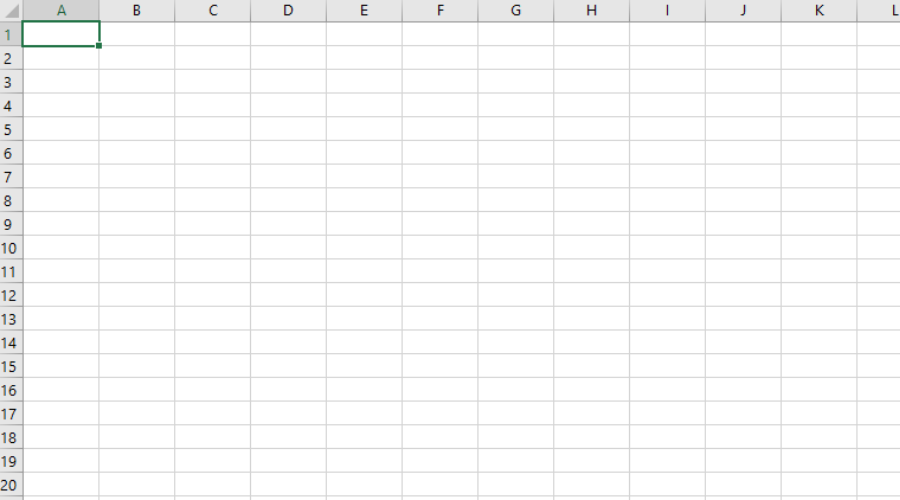
Step 2
Once you have completed your worksheet, find your data source and import data you require into your sheet. To extract data from a PDF, you want to click on the data option in the toolbar.

Step 3
Select the “Get Data” option located on the left side of the screen. Now there is a drop-down. From this select “From File.” These options are available like; Workbook, CSV, JSON, PDF and Folder. The user selects “PDF”.
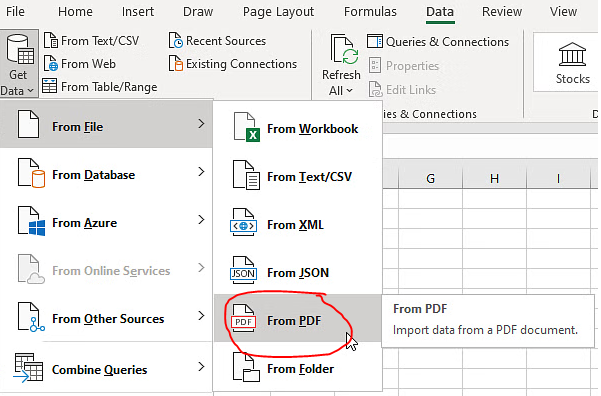
Step 4
Locate first the PDF document you plan to use. Open up a file, click the find this particular PDF document, choose and load it.
Step 5
First, get a preview of available data tables on your monitor screen. You can move on, accepting the preview, and then click on the option ‘load’, confirming that it is acceptable.
Step 6
It will appear in a table format in that query section as this data gets imported. Right-click over the table name, then tap the option “Load to” over its menu.
Step 7
After clicking the process, it opens up a new window, in which you decide whether to load it into a new worksheet in Excel or an existing one. Then you have to click “OK” for the selected option.
Also Read: Top 30 Excel Formulas/Tricks Guide: Simplify Your Data Analysis
How to Convert PDF to Excel on Mac?
Mac users can use Preview apps that come with it or third-party alternatives.
Using Preview (Manual Conversion)
- Open the pdf file in Preview.
- Highlight the tabular data, then copy it (Cmd + C).
- Paste it into an Excel spreadsheet.
- Someone will need to manually format the data to structure it correctly.
Advantages: A built in process
Disadvantages: One major disadvantage is that handling large files could really time-consuming hence affecting overall productivity.
How to Convert PDF to Excel on Android?
Smartphones and tablets help organize your work more effectively. If you have an Android device, you can use various apps or web-based tools to increase their productivity.
Using Google Drive with OCR
- Upload your PDF document to Google Drive
- Right-click on the file and Open with > Google Docs
- Google Drive will automatically extract text and tabular data through OCR. Export the file to an Excel spreadsheet File > Download > Microsoft Excel (.xlsx).
Advantages: It is free and cloud-based technology features doing away with the local installations and hence offering access from the device irrespective of the internet connection it employs.
Disadvantages: Depends on PDF quality.
How to Convert PDF to Excel on iOS?
iPhone and iPad users also perform PDF to Excel conversions using specialized apps or cloud services.
PDF to Excel Apps; PDFElement
- Download the PDF Element application from the App Store
- Open the PDF file in the application
- Click on the export feature and then Excel
- Save it in the iCloud or format of the device
Advantages: Friendly interface
Disadvantages: Some features require a premium subscription
Top Free PDF to Excel Converters in 2024
| Tool | Features | Pros | Cons |
|---|---|---|---|
| Smallpdf | Easy drag-and-drop tool | User-friendly | Limited free Usage |
| ILovePDF | Supports OCR | Versatile features | Requires Internet |
| Zamzar | Email-based conversions | Supports many formats | Slow for large files |
| PDF2Go | Batch processing | Quick processing | Ads in the free version |
| Soda PDF | Desktop & Online versions | Accurate conversions | Limited free access |
Common Issue: While Converting PDF to Excel
- Formatting Errors
The converted data might be inappropriate or missing.
Solution: Adjust cell sizes or formulas to separate.
- Incomplete Data Extraction
Some tools will skip some rows or columns.
Solution: Check from the original PDF, and then find another resource.
Comparison of PDF to Excel Tools
| Tool/Method | Platforms | Best For | Limitations |
|---|---|---|---|
| Adobe Acrobat Pro | Windows, macOS | High-precision tasks | Subscription required |
| Smallpdf | All (Browser-based) | Quick, occasional use | Limited free usage |
| Google Drive | All (Browser-based) | OCR tasks | Accuracy for complex files |
| WPS Office | Android, iOS | On-the-go users | Ads in free version |
| LibreOffice | Linux, Windows, macOS | Open-source users | Manual formatting Needed |
Tips for Accurate PDF to Excel Conversions
- Choose High-Quality PDF: Clean, well-structured PDFs gives the best output.
- Use OCR for Scanned Documents: If PDF uses scanned text, there needs to be an availability option for OCR.
- Break Big Files: Long PDF files are split into pieces for efficient output.
- Review the Output File: Look for formatting errors and correct them manually.
FAQs
Q: Can I change a PDF file to Excel without using software?
Ans: You can use free online tools like Smallpdf and Google Drive.
Q: Is it safe to use online converters?
Ans: Most reliable tools respect privacy. Do not upload sensitive data if you’re not sure.
Q: How can I change a scanned PDF into an Excel file?
Ans: Use text reader software for reading text from images, in particular, Adobe Acrobat Pro or OnlineOCR.net.
Q: What is the best app for Android users?
Ans: WPS Office and Adobe Scan are good alternative for Android users.
Q: Can I automate the process of converting PDF files to Excel?
Ans: Some advanced tools allow you to process tasks in groups and automate them.
Q: Why does the formatting change after conversion?
Ans: This problem often occurs poorly structured PDFs. Use advanced tools to keep the formatting better.